With the Native Church theme there are special types of posts for sermons, which should make posting new sermons easy in comparison to the previous methods.
- Sign into the website at https://www.allsaintschelmsford.org/wp-login.php.
- On the left side of the page, there will be a menu option called Sermons. Hover over the Sermons menu option, and a menu will pop-up to the right. In the pop-up menu, select Add New Sermon.
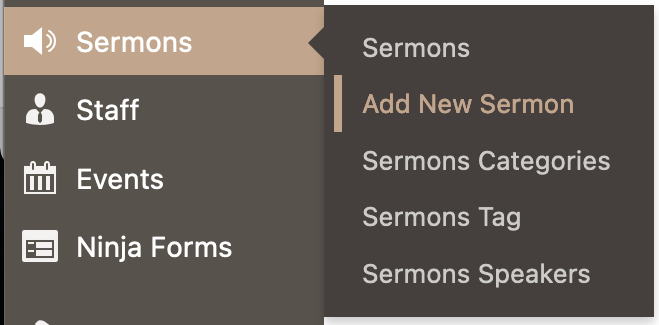
- Once the new sermon page has loaded, your cursor will be in the Add Title text box. Type the title of the new sermon post, and try to stick to the following format: [Event name]: [Title of sermon] – [Full month name] [Day of month], [Four digit year]. If there is no [Event name] for this sermon, simply omit the [Event name] and the following colon (:). If there is no [Title of sermon], simply omit the colon (:) and the following [Title of sermon]. Some examples of sermon titles formatted in the desired manner are below: The first two have all three sections, the third has no [Event name], and the fourth has no [Title of sermon].
- Nineteenth Sunday after Pentecost: I Got Your Back – September 3, 2021
- Easter Sunday: Disbelieving and Still Wondering – April 18, 2021
- The First Sunday in Lent – February 21, 2021
- Venturing Out Beyond Our Fears – March 8th, 2020

- Once the title is finished, click in the text box below the title. This is where the body of the sermon will be entered.
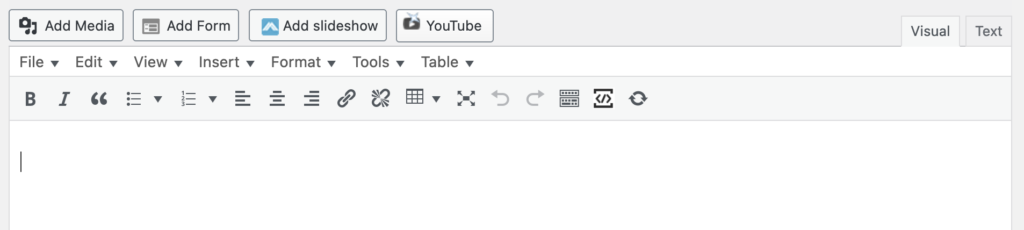
- Once the body of the sermon is finished, make sure to click the Save draft button on the upper right of the page.
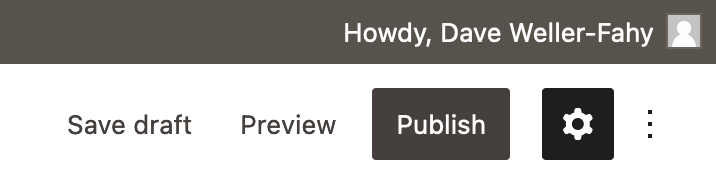
- Add the categories and/or tags that apply to this sermon using the options that appear on the right side of the page. Neither categories nor tags are required, and categories have generally not been used for sermons much in the past. The tags used most often (as of this writing) are Audio, Homily, Pandemic, Rector, and Video.
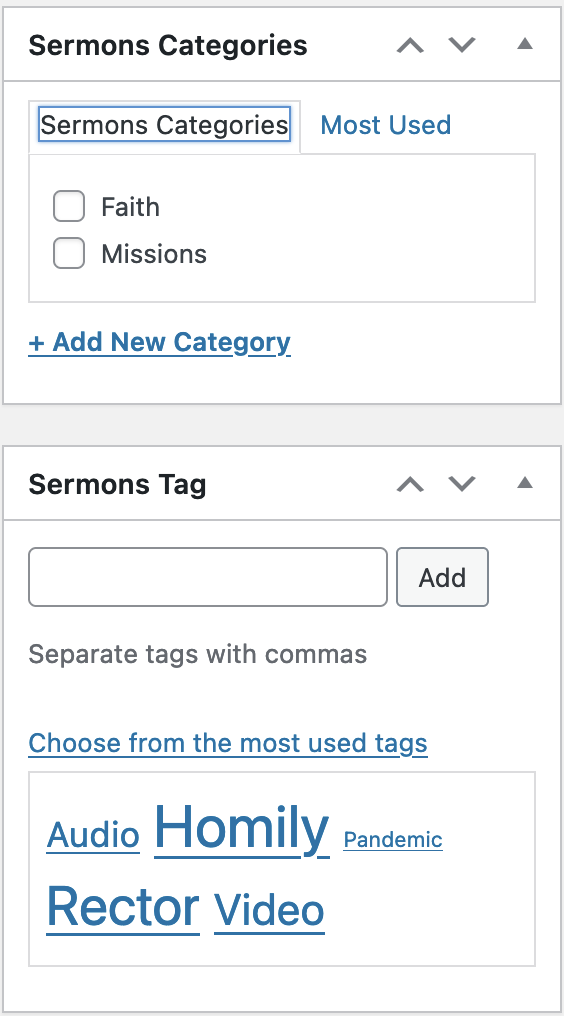
- Choose the speaker for this sermon from the option that appears on the right side of the page. If the Sermons Speakers options do not appear, you may have to scroll down the right sidebar to reveal the list of speakers.
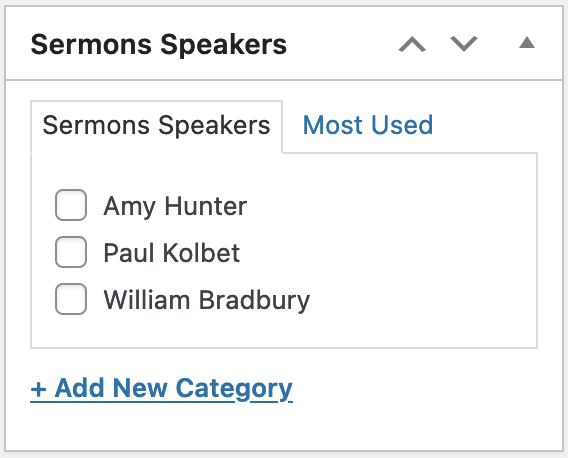
- If the sermon is also available in audio and/or video formats, then scroll down below the text box where you entered the body of the sermon. You will see a section called Sermon Media, and in that section you can upload audio files and enter URLs for video recordings of the sermons.
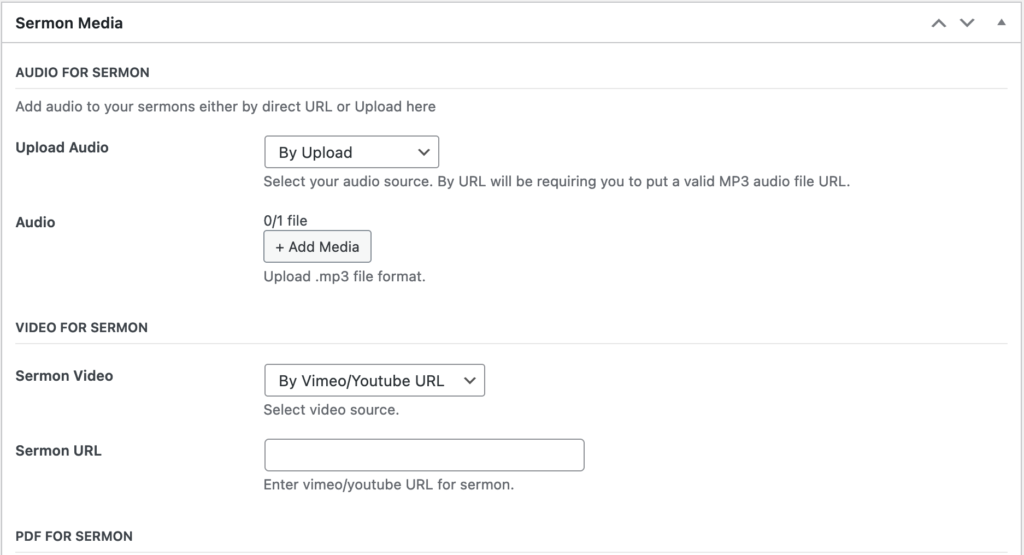
- After you are done with everything above that is needed, then make sure you save your draft and then publish the sermon. See step 5 for the location of the Publish button.
After the sermon has been published, it will appear as the most recent sermon on the Sermons page.